
RESEARCH
The Butler County (Ohio) Recorder sponsors a website that provides property ownership records that date from the the early 1800s to present time (see the link at the bottom of this page).
It may help, if you read the steps listed in the following instructional guide, before you visit the link to the Recorder's website
STEP 1. When you reach the Recorder's website (the link appears at the bottom of these instructions), review the menu across the top of the page (see image below).

For experienced users: Here's a direct link to the Recorder's website.
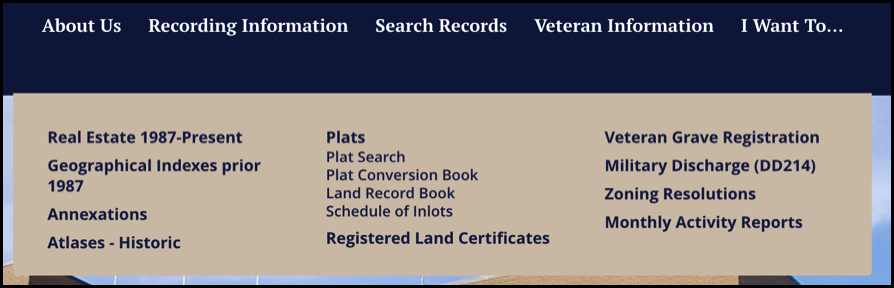
In this example, we will look at records prior to 1987.
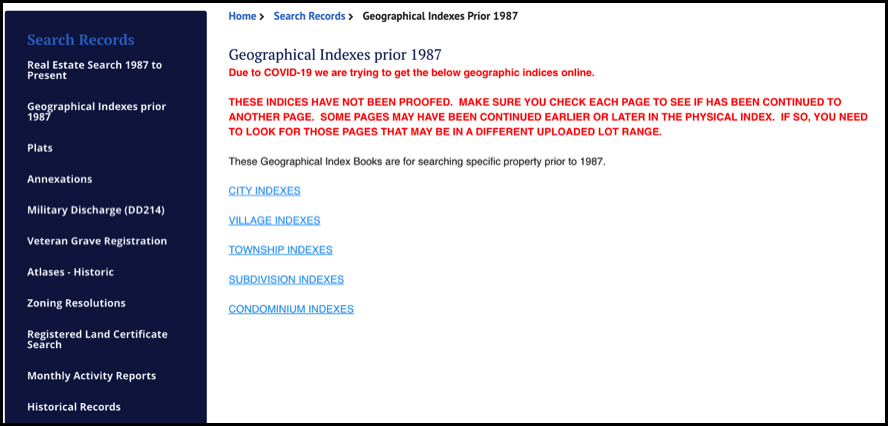
After you click "Township Indexes," a window (like the one below) will open with a list of the thirteen Butler County townships.
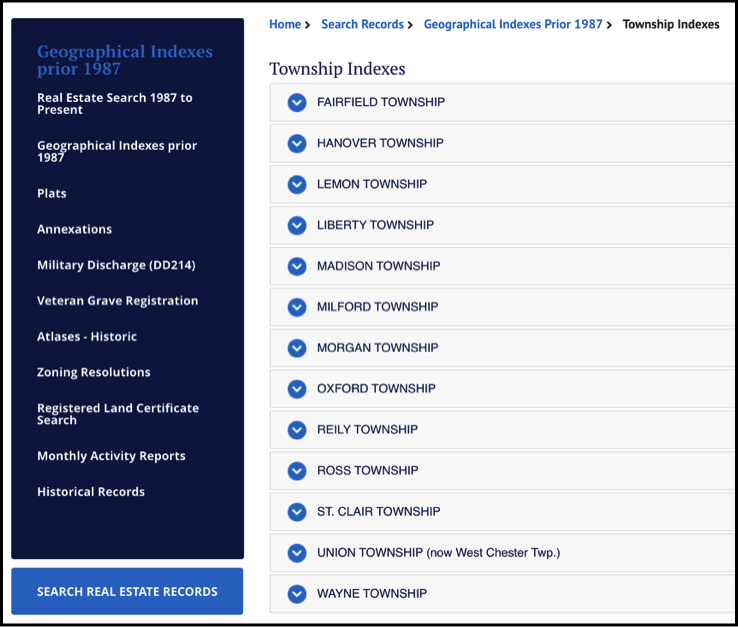
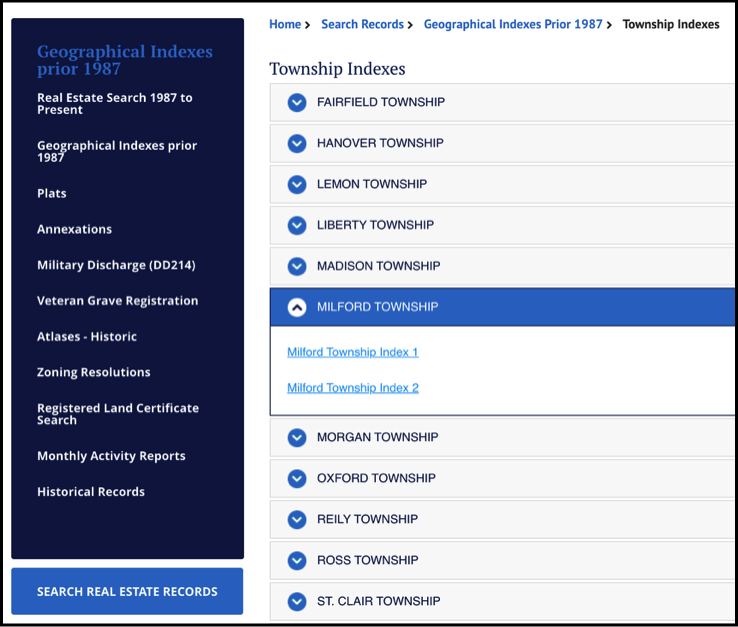
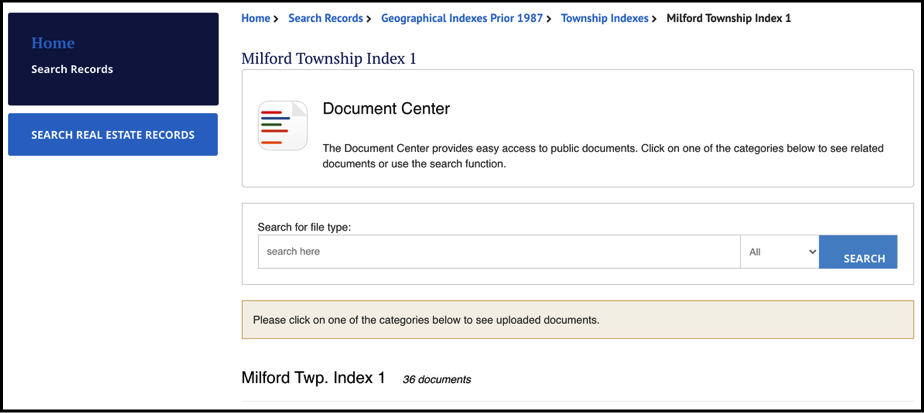
After clicking the "Milford Twp. Index 1" link, a window (like the one shown below) will open.
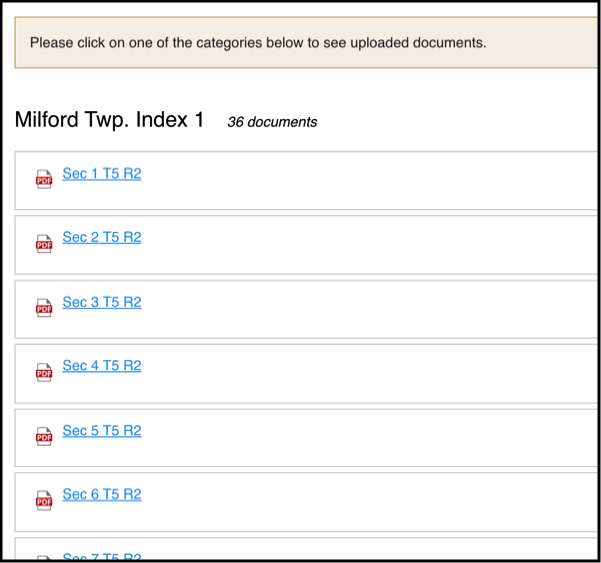
STEP 7. After clicking "Section 20" (in STEP 8 above), a "CONVEYANCES" page (like the one shown below) will open.
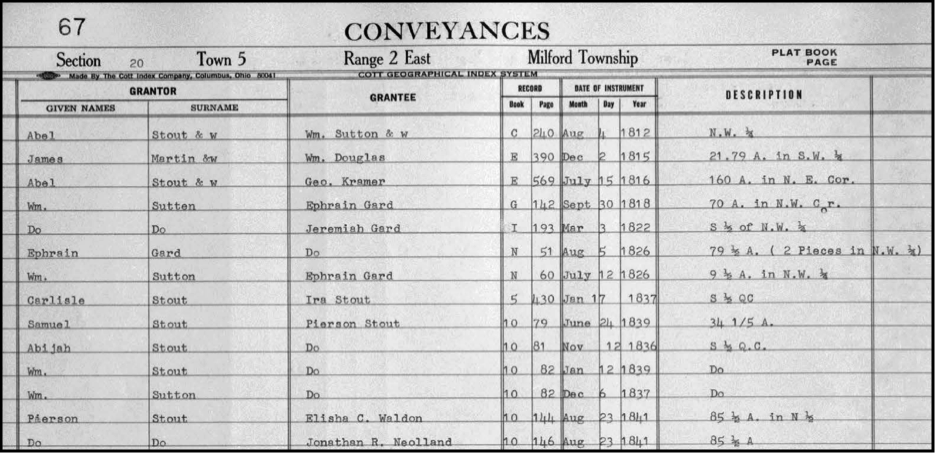
This concludes the instructions for accessing Butler County (Ohio) public property ownership records online.
STEP 2. Hover your cursor over the term "Search Records" and a drop-down menu will appear.


STEP 4. Observe the list of various "indexes."
After clicking "Geographical Indexes prior to 1987," a window (like the one shown below) will appear.

STEP 3. Hover your cursor over "Geographical Indexes prior to 1987" and click.
STEP 5. Hover your cursor over "MILFORD TOWNSHIP" and click.

STEP 6. After you click "Milford Township," the menu will expand and reveal two Milford Township indexes. In this example, we will examine the first index.
Place your cursor over "Milford Township Index 1" and click.

After you click "Milford Township Index 1," a window (like the one below) will appear.
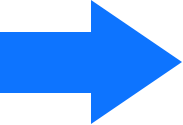
SCROLL TO
SECTION 20
There are several things to note about the format of the CONVEYANCES page:
> The first line displays the page number and the title "CONVEYANCES."
> The second line displays the Section,Town, Range, and Township) for the property listed.
> The third line displays the following terms:
>> The title of "Grantor" - i.e., the person or persons granting the property, via a gift or sale.
>> The title of the "Grantee" - i.e., the person or persons receiving the property, via gift or purchase.
>> The "DATE OF INSTRUMENT" - i.e., the date of the conveyance.
With a few exceptions, the conveyances are listed in chronological order - see the three "date columns" (month, day, year) - denoted by the blue rectangle above.
Since the lines on the Conveyances page are NOT numbered, the "Date of Instrument" columns prove helpful, when identifying where a particular conveyance appears on the record.
Section, Town, Range, and Township are defined here.

This phrase is a link.
Observe the tan-colored, drop-down menu.

In this example, we will look for records related to Milford Township; so, hover your cursor over "TOWNSHIP INDEXES" and click.
Notice the phrase at the bottom of the window that reads "Milford Twp. Index 1 36 documents."
That phrase is a link; hover over it and click it.

This is a list of 36 hyperlinks that connect to the 36 sections of Milford township. In this instance, we will look at Section 20. So, scroll to "Section 20" and click the hyperlink.
If you were looking for Darrtown lot records, you would hover your cursor over "VILLAGE INDEXES," click and search for Darrtown.
Click the following link to access public property records at the Recorder's website.

HOW TO SEARCH ONLINE
for Butler County (Ohio) property ownership records
As of mid-October 2021

The Butler County Courthouse Hamilton, Ohio
Go to the Research page.
Go to the Research page.



If/when you know the lot number that you wish to research, open a web browser and visit the Butler County Recorder website. The URL is: https://recorder.bcohio.gov/
When the Recorder’s website opens, look in the horizontal menu at the top and click the “Search Records” tab.
Hover your cursor over and click, “Legacy Search 1987 to Present” tab.
On the page that opens, locate (at the bottom of the page) and click the “ACCESS ONLINE SEARCH” tab.
On the page that opens, locate (in the right column) and click the “Login as Guest” link.
On the page that opens, look to the left column and select/click the item labeled “City.”
In the center section that opens, place your cursor in the “City” field and type Darrtown.
In the section below the field where you typed Darrtown, two items should appear: DARRTOWN INLOTS and DARRTOWN OUTLOTS.
Select/click the category of your choice (inlots or outlots).
In the window that opens, locate the “Lot” field and type in the lot number.
In the UPPER RIGHT CORNER of the window, locate and click the “spyglass" 🔎 (search) icon.
The search should begin automatically; it may take a few seconds for the search to complete.
Property records for the specified lot should appear.
Clicking the items in the left column, labeled “Instrument #” should reveal the details of each transaction.
If you need help from the Recorder’s office, the phone number is: 513-887-3192.
As of August 2024...THE FOLLOWING INSTRUCTIONS APPLY TO PUBLIC PROPERTY RECORDS maintained at the Butler County (Ohio) Recorder’s office.
NOTE: You will need to know the lot number of the property being researched. If you need a Darrtown plat map to identify the lot number, there are several plat maps at: https://darrtown.org/history/darrtown-maps.html
